The SecureCottage Reference Portal with Roaming Karaoke Text To Speech
Translation of Selected Text (and Text To Speech)Position the cursor over this word, Dictionnaire, and hit the SHIFT key.
Then move the cursor away from the beige window that has just appeared.
You should see the word over which you positioned the cursor appear in a separate beige window below your cursor. After a second or two you should see the English translation for the French word, dictionnaire in the same window.
In order to get rid of the beige window and resume reading the webpage, simply move the cursor away from the window. Please remember that you can only have one beige window up at a time. If you move the cursor into the beige window, or on a browser scroll bar then the beige window will stay on the screen until you move the cursor away from these items.
On Internet Explorer, Firefox, Chrome, and Epiphany you can select up to 500 characters of text, position your cursor within the selected text and the Reference Portal will translate your selected text.
If you want to learn how to access Wikipedia articles by cursor positioning go here. If you wish a more detailed image of what is in the two types of popup window that appear, go here.
This is the attraction of using the SecureCottage Reference Portal. After you have typed in an URL into the form input window to the right and hit Go To Url, you can position the cursor on any word in any webpage you navigate to and see the foreign language meaning very quickly. At least much quicker than you can look up the dictionary by yourself.
No Toolbars or ActiveX controls are required.
The advantage to the Portal is that no Firefox toolbars or Internet Explorer ActiveX controls need to be installed. There is a real reluctance to download and install these devices on people's computers.
The Portal will try to put the dictionary lookup affect on every webpage you navigate to. However, there are some URLs that will escape dictionary lookup.
- Any URL you type in the address bar.
- Some links in a webpage are set by custom javascript.
- Many email clients websites will not work because of sophisticated webwork that prevents proxies from using them.
- Some websites use sophisticated cross frame javascript programming; thus, sometimes, if debugging is enabled, you may have runtime errors in Internet Explorer. You can simply say 'no' to debugging these errors and continue to use the webpage. If it is a problem then use the Firefox browser.
- If using IE, IFrames are not shown in the Portal. Many commercial websites use them for placing ads. These ads often have cross document scripting that causes an error in Internet Explorer while using the Portal.
Most websites, however, will be have the dictionary lookup feature.
- Most form submissions will keep dictionary lookup on their returned html.
- It works on most links in menus.
In general the Firefox browser is recommended for this Portal. Internet Explorer may have runtime errors on certain Javascript practices that sophisticated websites use. These will tend to happen if the debugging options are enabled. They will tend not to happen if the debugging options are turned off (default). For the most part, if these errors occur, you can simply say 'no' to the debug question and continue using the website. Windows Safari v3 is also okay.
How do I set the language to translate to?
- Position the cursor over a word and get the beige window up.
- Then click on the language designator (ie., 'English:French') link. This is the first line of the new beige window.
- From there you will be prompted with two combo boxes allowing you to change the From language and the To language designation. (Any combination of these languages will be translated. This setting is permanent until you reset it again.)
How do I reference Wikipedia articles.
- Position the cursor over a word and get the beige window up
- Click on the 'Wikipedia?' link.
- A menu of links will appear in a beige window. A cascade of words will appear in the window, all of these are queries to Wikipedia. Pick the combination of words that equals your query. Usually, if a person, as most likely, you will pick the link with two words. Try it and see how it goes. You may have to allow popups for 'www.securecottage.com' in order for the Wikipedia articles to appear quickly in your web browser.
The program can only be as good as the dictionaries it queries. Google is currently queried for all the languages, although other dictionaries have been used in the past. SecureCottage queries Google's translation API in a Google approved manner.
- Iforms in IE are removed.
- Movies and Flash files must be designated with absolute URLs for right now.
- When using text selection translation, sometimes on IE parts of the selected text will unselect after the beige window pops up.
The Two Kinds of Popup Windows
Here are two gifs that show the kinds of popup windows you will receive by positioning the cursor over a word in a webpage.
-
This first popup appears when you want a translation of a word. As well as the 'Close Window' link you can left click anywhere on the translation text to make the window disappear.
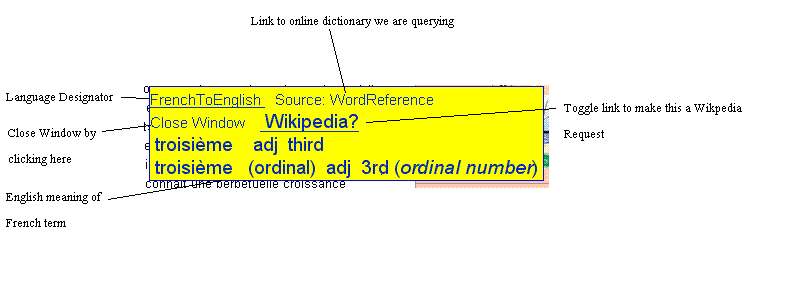
-
This second popup appears when you want to do a Wikipedia article lookup. You will note the two links 'Institut' and 'Institut Pasteur'. Click on the link that is a sensible Wikipedia request. In this case it is the second link: 'Institut Pasteur'. You can toggle to a Dictionary lookup by clicking on the link 'Dictionary?'. For this kind of popup you need to left click on the 'Close Window' link in order to remove the beige popup window. The language query combo box determines which encyclopedia is queried in Wikipedia: the English one or the French one, etc.
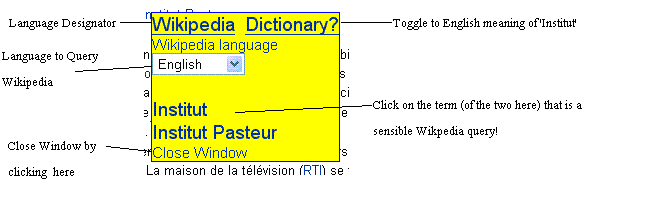
GoogleTrans-Speak Voice Origin
GoogleTrans-Speak uses the Festival Open Source Text To Speech machine for English(excellent voice) and for Spanish(good voice)
| en | English |
| es | Spanish |
| hi | Hindi |
| mr | Marathi |
| te | Telugu |
GoogleTrans-Speak currently has a 30 day trial of Neospeech voices, which are excellent.
| zh | Mandarin |
| ja | Japanese |
| ko | Korean |
GoogleTrans-Speak uses the EHKO Open Source Text To Speech machine for Mandarin(good voice speaking characters with tones correct). EHKO also provides Cantonese and Taiwanese.
| en | Mandarin |
GoogleTrans-Speak uses various Windows SAPI voices. Most SAPI voices can be spliced into GoogleTrans-Speak easily.
| fr | French | ATT Natural Voices |
| ge | German | ATT Natural Voices |
| ar | Arabic | KOBA voices |
| id | Indonesian | KOBA voices |
GoogleTrans-Speak uses the ESPEAK Open Source Text To Speech machine, which has the following voices available. (These voices are not top quality but are often quite understandable):
| af | Afrikaans |
| ca | Catalan |
| cs | Czech |
| cy | Welsh |
| da | Danish |
| de | German |
| el | Greek |
| en | English |
| eo | Esperanto |
| es | Spanish |
| et | Estonian |
| fi | Finish |
| fr | French |
| grc | Ancient Greek |
| hi | Hindi |
| hu | Hungarian |
| hy | Armenian |
| id | Indonesian |
| is | Icelandic |
| it | Italian |
| ka | Georgian |
| kn | Kannada |
| ku | Kurdish |
| la | Latin |
| lv | Latvian |
| pt | Portuguese |
| ro | Romanian |
| ru | Russian |
| sk | Slovak |
| sq | Albanian |
| sv | Swedish |
| sw | Swahili |
| ta | Tamil |
| tr | Turkic |
| vi | Vietnamese |
| mk | Macedonian |
| ml | Malayalam |
| nl | Dutch |
| no | Norwegian |
| pl | Polish |
| zh | Mandarin |